IDE
Edit iBilling Sources in the Cloud
Edit iBilling Sources in the Cloud
This is a Plugin for iBilling. You must have already installed iBilling to use IDE Plugin. Please use the latest version of iBilling to use this plugin. You can download latest version by visiting codecanyon, My Account -> Downloads.
iBilling has built in option to automatically install Plugin. The system will upload zip folder and will automatically unzip on the fly in server. For this feature, your server must have options enable PHP ZipArchive. Also, write permission for plugins folder. In most server this options is enabled by default. For any reason, if this option does not work for you, you will have to go with Manual Installation.
Login to your iBilling. Then go to Plugins under Settings menu.
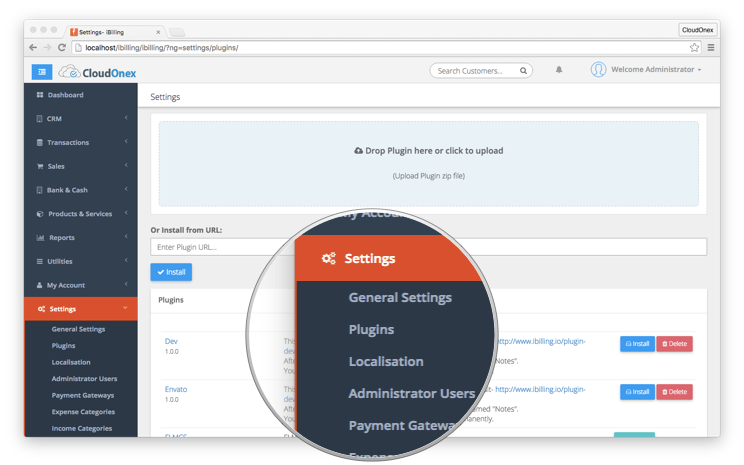
Uploaded your downloaded zip file using drag and drop or click to upload. The system will automatically upload and extract the plugin.
You will find newly uploaded plugin in the plugin list. Simply click the Install button. The plugin will be installed and activated.

Login to your iBilling. Then go to Plugins under Settings menu.
Extract the downloaded file using any unzipping software. You will find a directory named "ide".
Upload the ide folder in application/plugins/ directory using ftp or any other programme.
You will find newly uploaded plugin in the plugin list. Simply click the Install button. The plugin will be installed and activated.
After Installing this Plugin, you will find a New Navigation Menu Named "IDE". You will be able to access this Plugin by clicking this link.
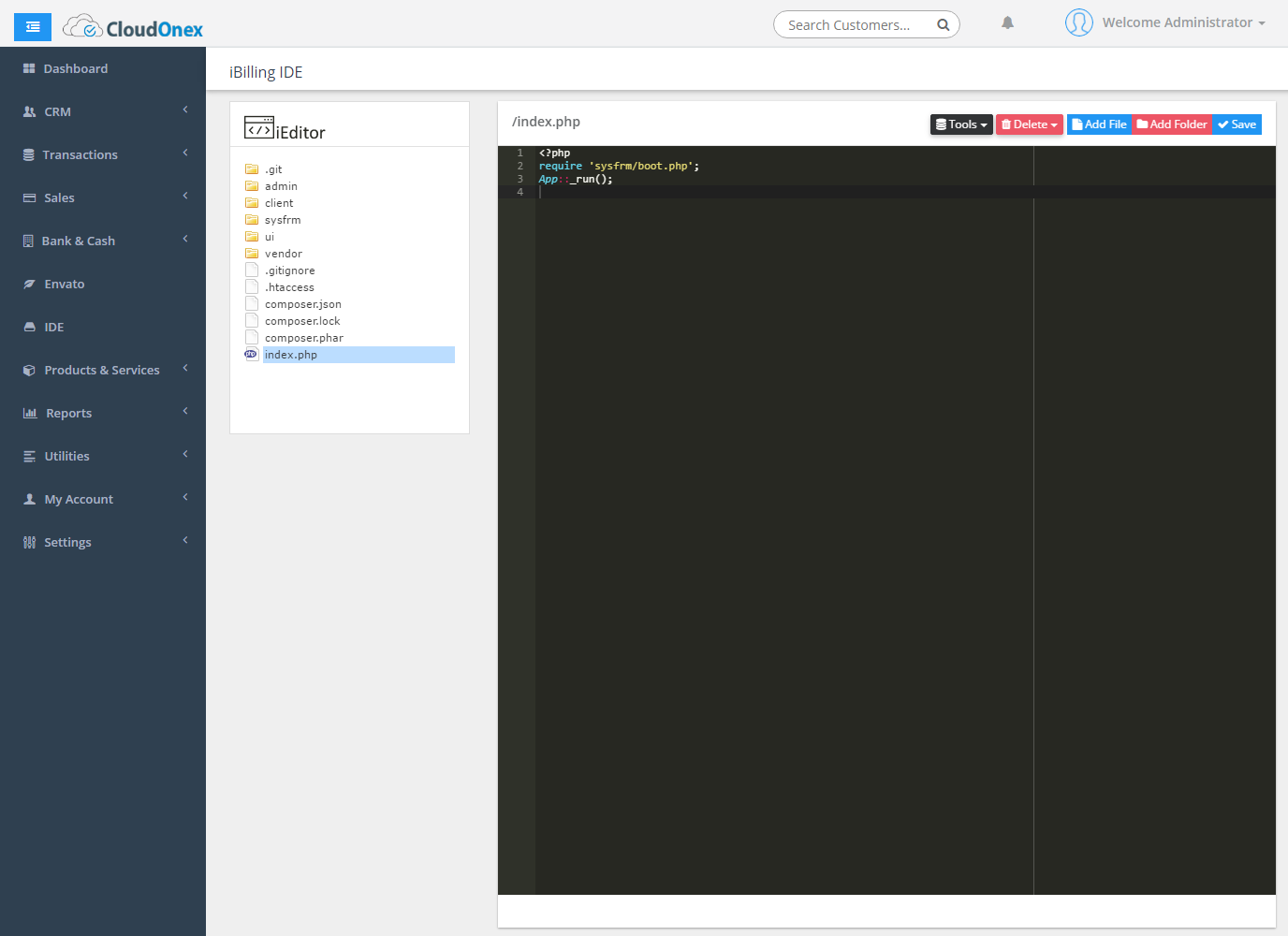
To Edit Files, Access IDE. On left panel you will find all files. You can edit any php, txt, html, tpl, js files.
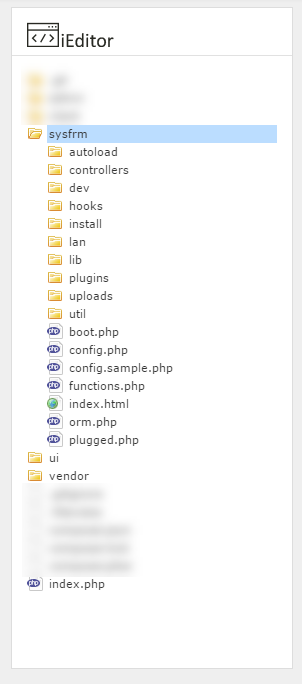
To Add New File, Simply Create Add File Button. Give a name with extension, the file will be created in the Current Selected Directory.
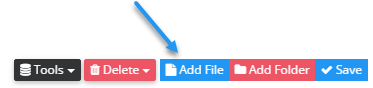
To Add New Folder / Directory, Simply Create Add Folder Button. Give a name, the folder will be created under Selected Folder.
After Editing File Contents, Simply Click Save Button, this will Save Files with New Contents.
To Upload File, Go Tools -> Upload File. A New Modal window will appear, you can drop files in that window or click to select files from your local PC and upload.
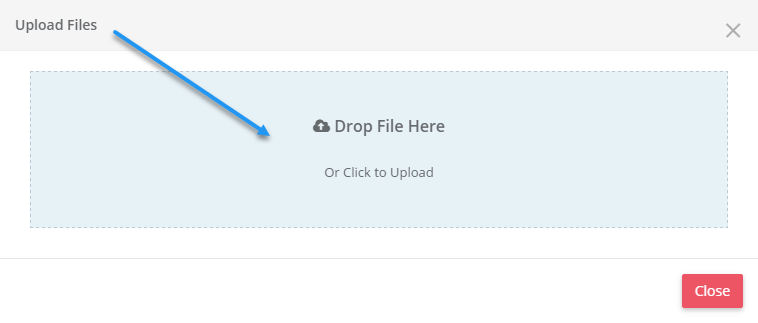
By uploading zip file, you can unzip it directly from the server. Click Uploaded zip file, a button will appear to Unzip the file. Please note that, this will replace existing files.
To backup whole application as a ZIP file, Go Tools -> Backup Application. This will zip the whole application directory and will be available in the root directory with Unique name, you can download this as zip file.
IDE includes a file manager with angular and material design powered. You can use this to manage, edit, add files.
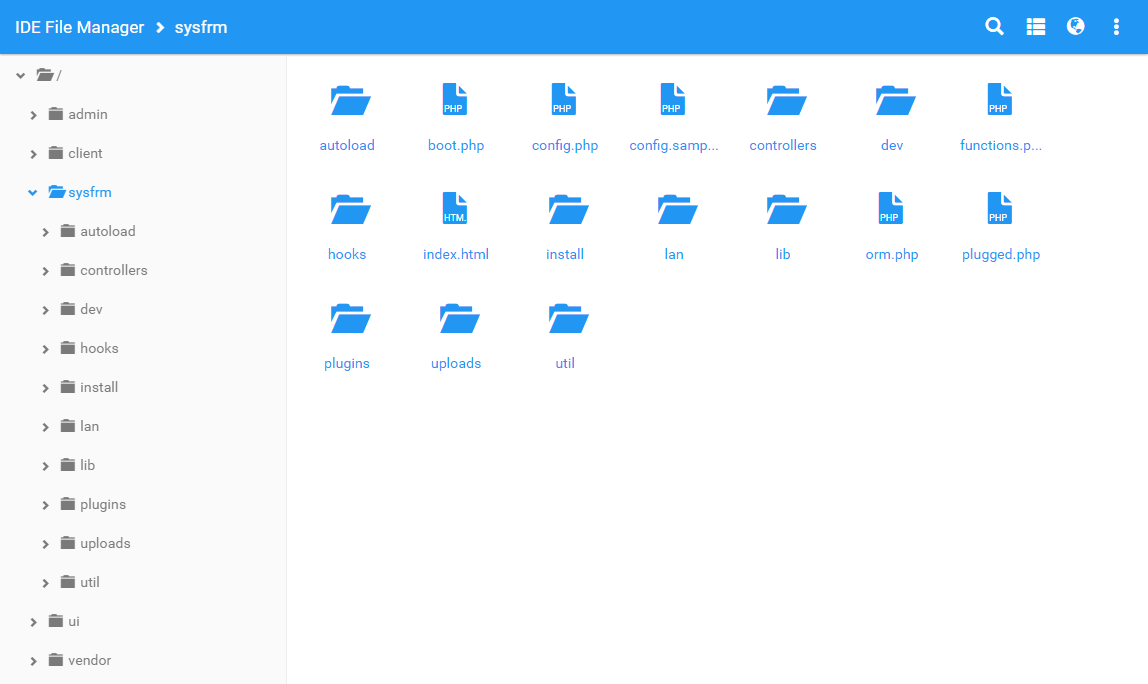
IDE includes a Terminal Like HTML CSS powered MySQL database administration tool. To access this Go, Tools -> External Database Administration.
For Example, run this command on this terminal-
It will Produce the result something like this-
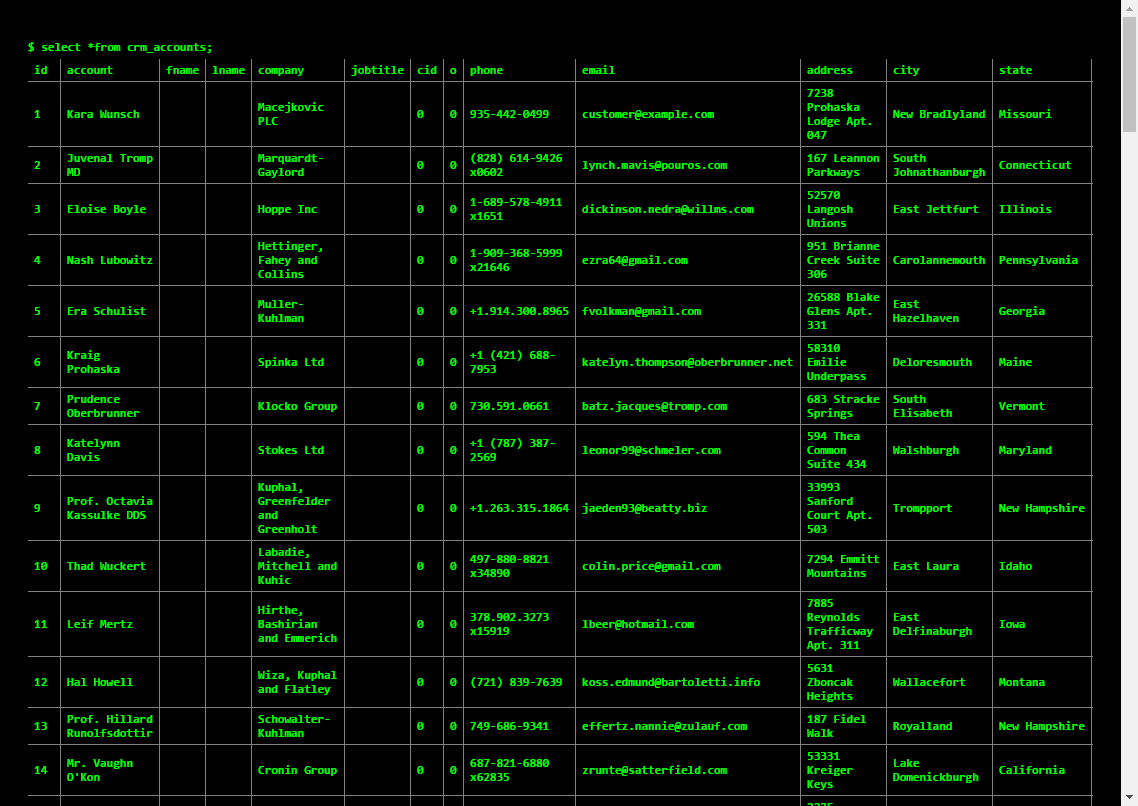
Please make sure the plugins directory exist in the application/plugins/ folder & You are using latest version of iBilling. Also check all the files has been uploaded in the directory.
To disable this Plugin- Go to Settings -> Plugins. You will find this plugin listed on this page. Just click Deactivate to disable this plugin

After deactivating the plugin, you will be able to uninstall the plugin. To do this, simply click Uninstall button on Plugins page. Please note that, all configuration will be removed when uninstalled.

After Uninstalling the plugin, you will be able to delete the plugin. This will completely delete this plugin directory along with all contents.

For any support, contact me using my profile page - https://codecanyon.net/user/sadiasharmin